iMM-6S iDevice Calibrated Microphone Straight
Quick Overview
Turn any phone or tablet with a 3.5 mm jack into a laboratory grade audio measurement device with Dayton Audio's iMM-6S iDevice calibrated measurement microphone.Product Highlights
- Precision condenser microphone for critical measurement
- For use with Apple iPad, iPhone, iPod Touch via 3.5mm TRRS headset jack
- True omnidirectional pattern with calibrated flat frequency response
- Rugged construction with high-quality components
Product Manuals / Spec Sheets / Downloads
Dayton Audio iMM-6S Quick Reference GuideNIOSH Evaluation of External Smartphone Microphones
Buying Options
The Dayton Audio iMM-6S is a professional-quality measurement and recording microphone that is designed to work with the entire suite of Apple "iDevices" – iPad, iPhone, and iPod. The rugged construction and compact size make it the perfect companion for audio professionals who must work on-location performing acoustic analysis, monitoring audio levels, or recording. Each iMM-6S is individually hand-calibrated using a laboratory-standard measurement microphone, for consistent, repeatable measurements that match the level of precision previously offered only by expensive stand-alone microphones.
The IMM-6S uses an omnidirectional electret condenser capsule that allows for a single calibration file for high-precision measurements so you can measure the output of a speaker driver, or the response of a whole room!
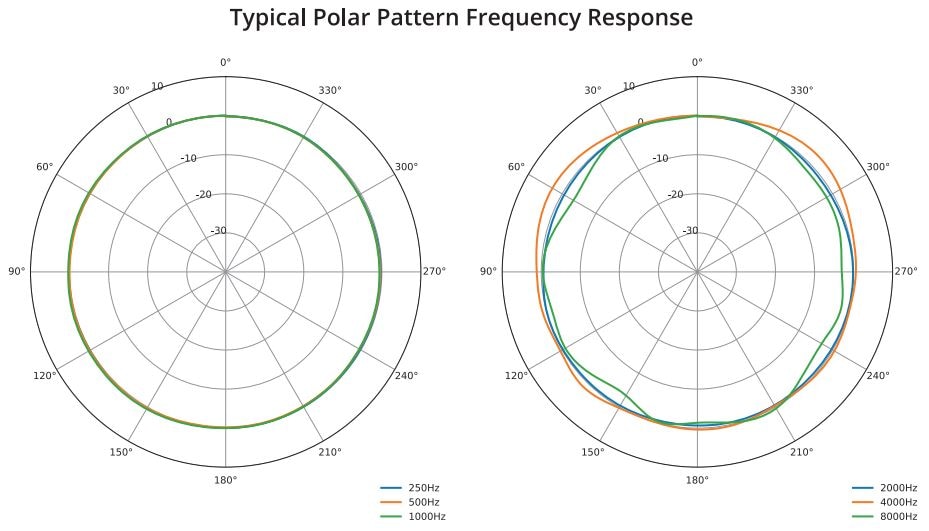
Dayton Audio's iMM-6S is compatible with any Android and Microsoft devices that use a 3.5 mm TRRS jack. Each iMM-6S is ruggedly built with high-quality components. A sturdy carrying case with foam insert is included.
A unique serialized calibration file is available for the iMM-6S. This calibration file can be used by most audio-analysis apps for the iPad, iPhone, and iPod Touch (see compatibility list for recommendations). Visit the Dayton Audio calibration download tool, where you will be prompted to enter the serial number from the case of your iMM-6S. After entering the serial number, your download will start.
Note: In order to use your iMM-6S as a calibrated measurement microphone you may be required to purchase an app for your tablet or smart phone.
Specifications:
- Capsule Type: Precision 6mm electret condenser
- Polar Response: True Omnidirectional
- Frequency Response: 18-20,000Hz, ±0.5dB (calibrated)
- Impedance: 200 ohms
- Sensitivity at 1kHz into 1kohm: 10 mV/PA (-40 dBV, ref. 0dB=1V/PA)
- Maximum SPL for 1% THD @ 1k: 127dB
- S/N ratio: 70 dB (A-Weighted, varies depending on host device)
- Connector: Gold-plated 3.5mm TRRS
- Weight: Ultra-light 7.6 grams
Help for Android and iPhone users:
There are many applications in the market that provide users with audio measurement software. We do not recommend any specific apps, however, in an attempt to assist the new user of an iMM-6S, we have listed links and some helpful pointers below. One for the iDevice/iPhone platform and the other for Android devices.
iPhone:
AudioTools app (from Studio Six Digital):
Here is the procedure for loading the iMM-6S calibration file into Audio tools by Studio Six Digital on an iPhone:
1) Visit the Dayton Audio Calibration File Download Tool on your iOS device: Dayton Audio Calibration Download Tool
2) Find your iMM-6S serial number as pictured (on the back of your iMM-6S case)
3) Enter the serial number and press search. Download the calibration file by clicking on it. Save the file.
4) Open the "Sound Tools - Studio Six Digital" App
5) Open the "Microphone Setup" Menu.
6) Make sure your iMM-6S is now connected to your device. It will say "Headset Mic 1" when connected. If it says "Internal Mic 1", your iMM-6S is not connected.
7) Press the (i) button to the right of your screen
8) Press the "Calibration File" button labeled in blue.
9) Press "Import" at the bottom of the screen. You will then see the file you just downloaded. Click on it.
10) It will now show up in your list of calibration files. Click on it and then press import at the bottom of the screen.
11) The calibration is now installed in the "Sound Tools" app!
Android:
AudioTool by JJ Bunn
Here is the procedure for loading the iMM-6S calibration file into AudioTool on an Android device:
1) Visit the Dayton Audio Calibration File Download Tool on your web browser: Dayton Audio Calibration Download Tool.
2) Find your iMM-6S serial number on the back of your iMM-6S Case.
3) Enter the serial number and press search. Download and save the calibration file by clicking on it.
4) Open the AudioTool app on your device. Open the Menu at the bottom of the screen and select "Use 1/3 Octave Calibration" to ensure you have the 1/3 octave calibration method selected (if "Use 1/3 Octave Calibration" is not shown in the menu then it is already selected).
5) Open the Menu at the bottom of the screen, and select "Import Cal File". You will be shown the Android file browser.
6) Locate the iMM-6S cal file you downloaded in step 3, and click on it. This will import a copy of the cal file into the AudioTool directory (there is no need to rename the file to .cal, or make any other changes).
7) Open the Menu at the bottom of the screen again and select "Load Cal".
8) Select your calibration file (for example: 99-0101).
9) The calibration data will be loaded and summed to the 1/3 octave bins used by AudioTool, and saved in your Preferences - there is no further need to load the file whenever you start AudioTool, unless you change the calibration method or microphone.
| Model Number | iMM-6S |
| Color | Black |
| Unit of Measure | Each |
| UPC | 848791008016 |
| Warranty - Parts | 5 Years |
| Warranty - Labor | 5 Years |
| Product Shipping Weight (lbs.) | 1 |
| Product Weight | -- |
| Product Height | -- |
| Product Width | -- |
| Product Length | -- |
| Product Depth | -- |